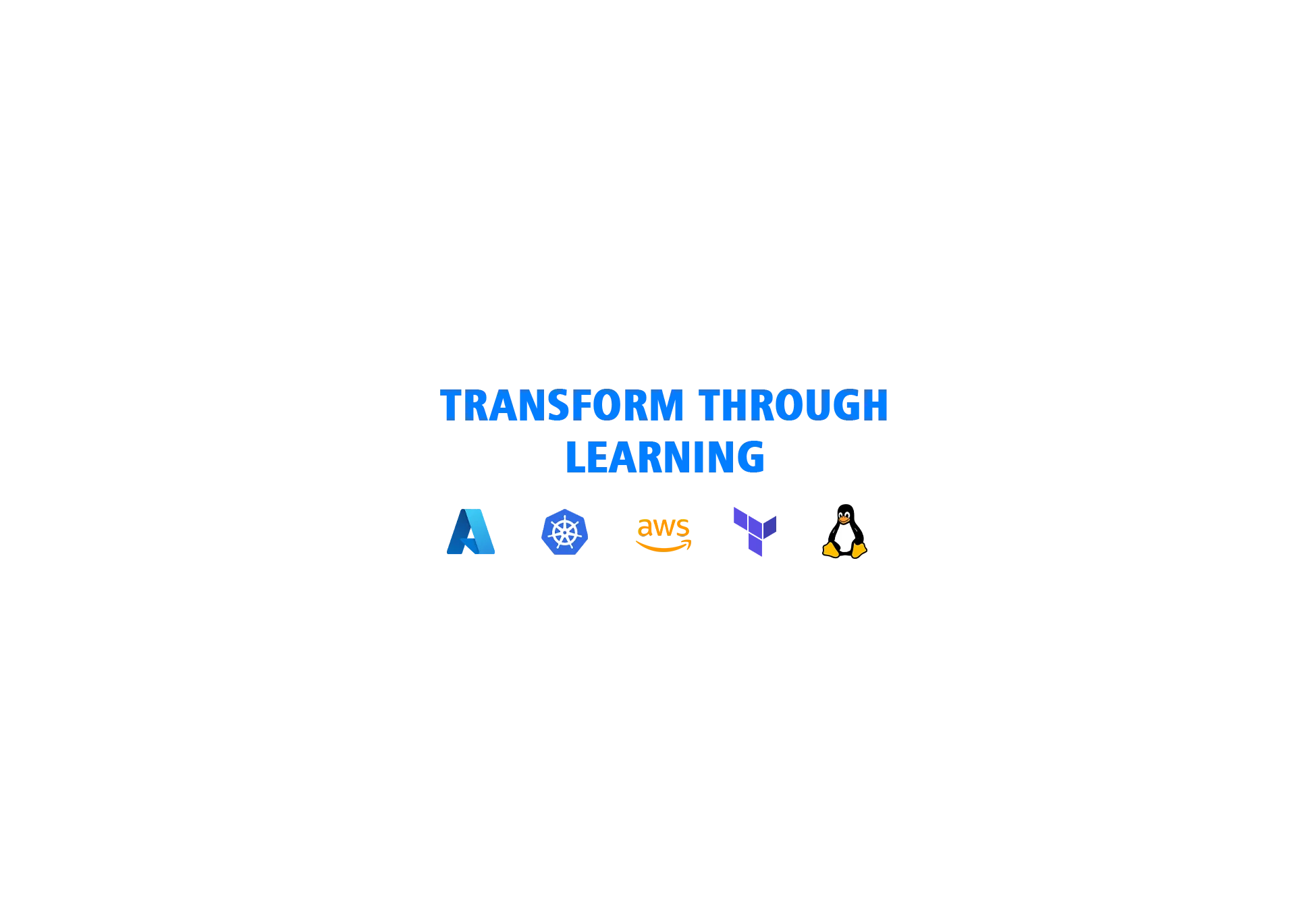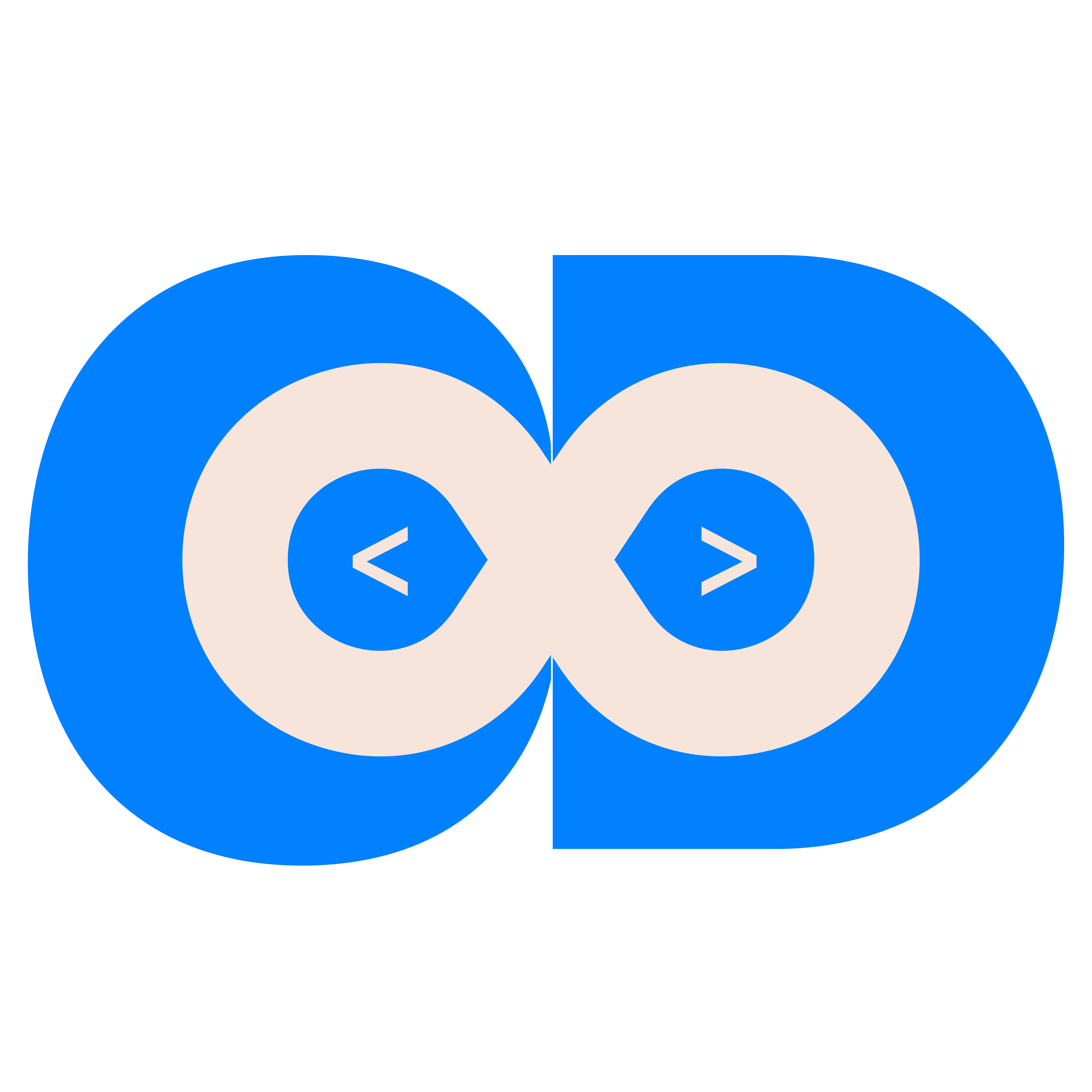VirtualBox is a powerful open-source virtualization software that allows you to run multiple operating systems on your Windows machine simultaneously. Whether you want to test a new OS, develop in a different environment, or enhance security through sandboxing, VirtualBox is a great choice.
Prerequisites
- Installer file for Virtual box.(
.exe) - Download it from the (official website).
- Select the
Windows hostsoption to download the .exe installer.
Step 1: Install VirtualBox
- Run the Installer
- Double-click the downloaded .exe file to start the installation process.
- If prompted by the User Account Control (UAC), click Yes to allow the installation.
- Follow the Setup Wizard
Welcome Screen: Click Next.Custom Setup: Choose the installation directory or leave it as default. Click Next.Shortcut Options: Select the options for creating shortcuts and associations. Click Next.Network Interface Warning: VirtualBox will install network-related components. Click Yes to proceed.Ready to Install: Click Install to begin the installation.
- Complete the Installation
- Wait for the installation to complete.
- Click Finish to exit the setup.
Step 2: Install VirtualBox Extension Pack (Optional)
For additional features like USB 2.0/3.0 support, RDP, and disk encryption, you can install the VirtualBox Extension Pack:
- Download the Extension Pack
- On the VirtualBox (download page), find the Extension Pack and download it.
- Install the Extension Pack
- Open VirtualBox.
- Go to File > Preferences > Extensions.
- Click the + icon and select the downloaded Extension Pack.
- Follow the prompts to install it.
Step 4: Create Your First Virtual Machine and Test the fuctionalities of Virtual box
- Launch VirtualBox
- Open VirtualBox from the Start Menu or desktop shortcut.
- Create a New Virtual Machine
- Click New.
- Enter a name for your VM, select the type (e.g., Linux, Windows), and version.
- Allocate memory and create a virtual hard disk.
- Follow the on-screen prompts to complete the setup.
Step 5: Start Using VirtualBox
- You’re now ready to install an operating system on your virtual machine. Insert a bootable ISO file or physical installation disk, and VirtualBox will handle the rest.
Troubleshooting Common Issues
- Kernel Driver Errors
- Ensure Hyper-V or other virtualization software is disabled if you encounter kernel driver issues.
- Performance Issues
- Allocate sufficient resources (CPU, RAM) to your virtual machine without overburdening your host OS.
FAQs
Is VirtualBox free to use?
- Yes, VirtualBox is open-source and free for personal and educational use.
Can I install macOS on VirtualBox?
- Yes, but it requires additional configurations due to Apple’s licensing restrictions.
How much RAM should I allocate to my VM?
- This depends on the guest OS. For example, Windows 10 needs at least 4GB for smooth performance.
ConclusionThis is it! Installing VirtualBox on Windows is a straightforward process that opens up a world of possibilities for testing, development, and learning. With this guide, you can now set up and manage virtual machines effortlessly. If you have any doubts/issues/errors with the above contents,
feel free to contact me. Cheers, Happy learning.